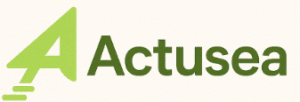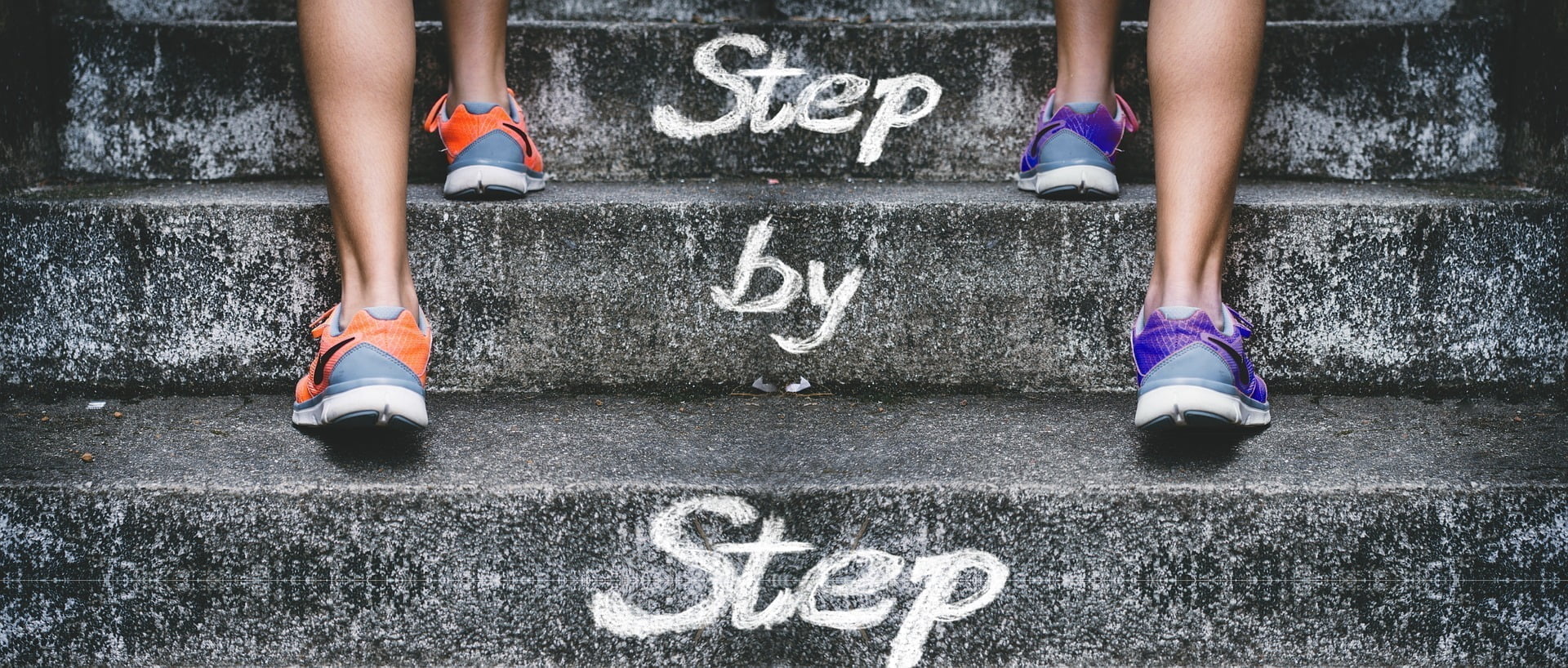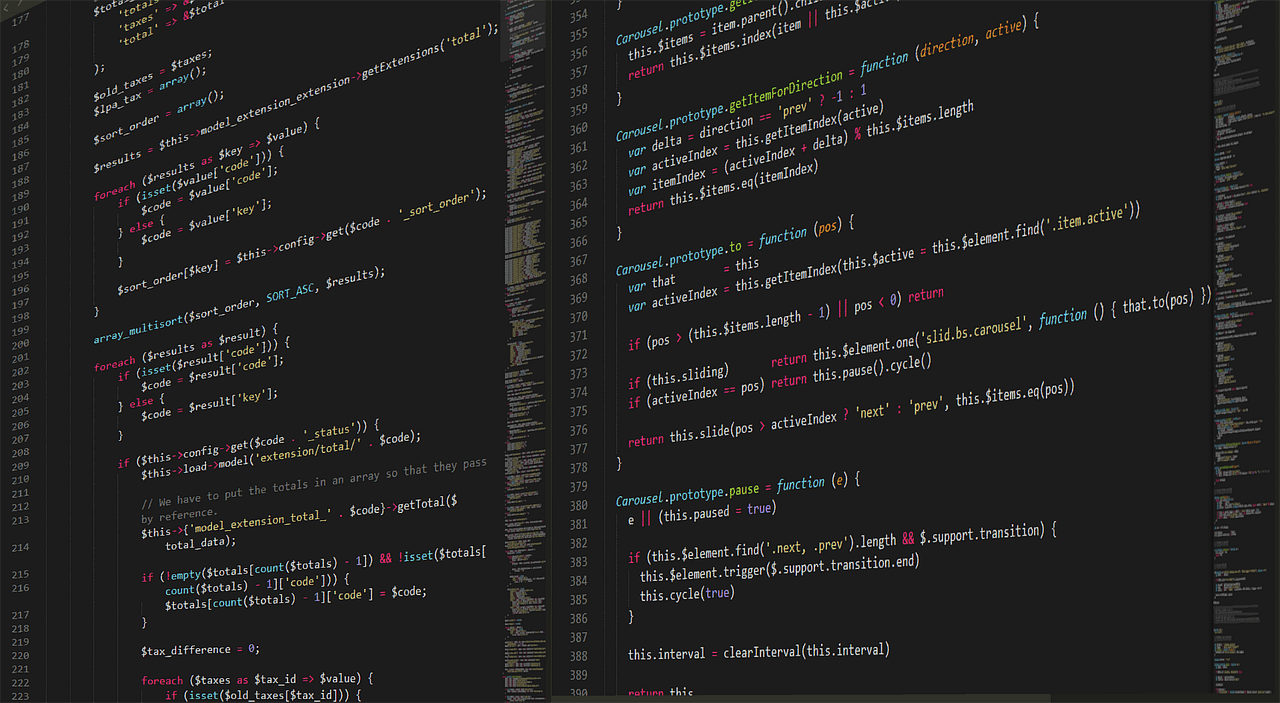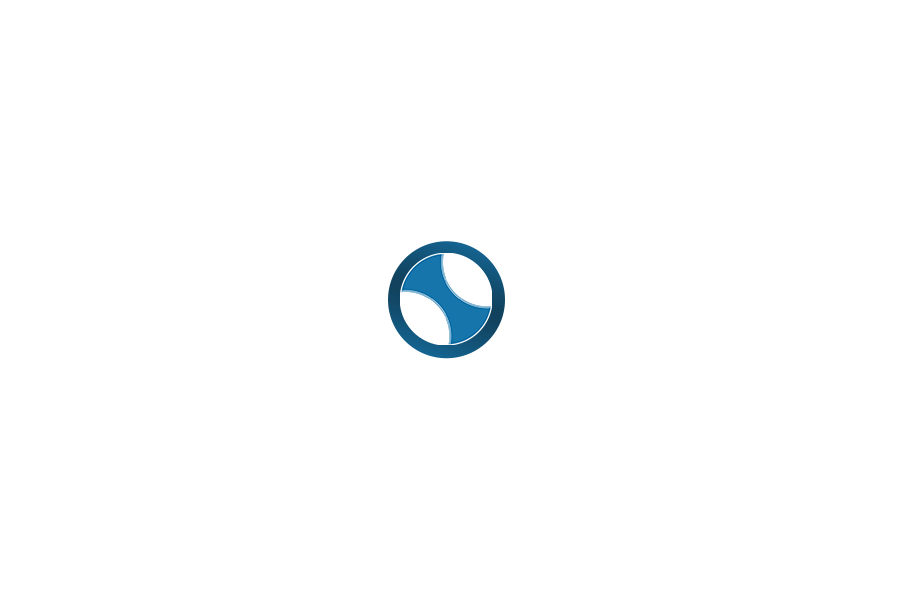The site uses cookies to improve your experience. We'll assume you're ok with this, but you can opt-out if you wish. Read more
Why should you use Google Ads Scripts
Your Google Ads ads don’t just need to be created and published. But you need to constantly optimize them in order to achieve your goal. For this, be prepared to devote a lot of time to them. They need to be monitored, updated and refined.
It can take you whole days.
It is true that automated rules can be of great use to you. But is it enough ?
Do they allow you to manage the level of detail you need ? Of course not. It is quite the opposite of Google Ads Scripts which can help you reach this level. But you have to understand them well and know how to use them. This article will help you do that.
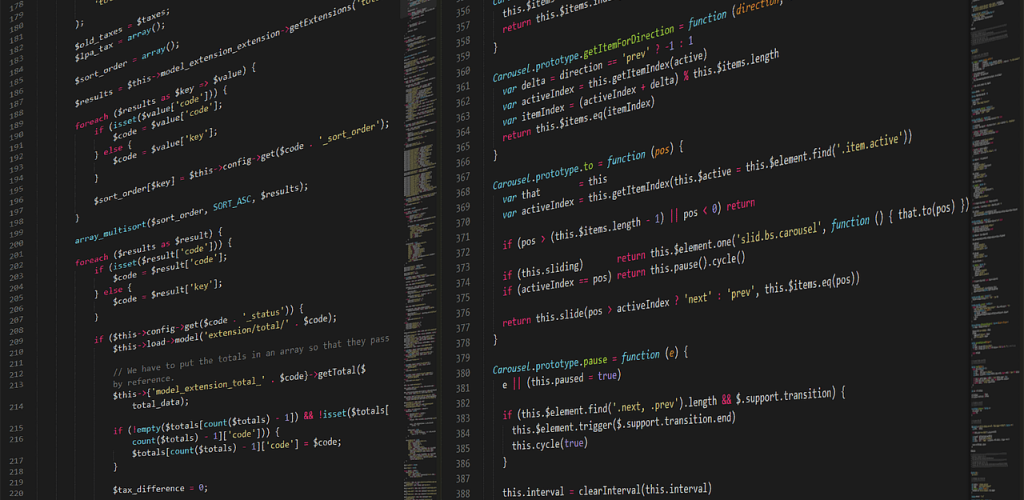
What is a Google Ads Script ?
Google Ads scripts are snippets of JavaScript code that allow you to automate the internal functions of your Google Ads account, better control and optimize your campaigns, and interact with your external data.
Their use is interesting when you have a large account. But it requires some knowledge of JavaScript and is done from an IDE configured on a browser.
IDE is an abbreviation of the English word: Integrated Development Environment. It means in French: Integrated development environment.
An IDE is simply an application development tool that generally consists of a source code editor, automation utility and debugger.
It makes work easier for developers and saves a lot of time.
The most popular IDEs for developing in JavaScript are: Visual Studio Code, Sublime Text, Atom and Vim.
What are the components of a Google Ads Script
The script code generally contains 7 components: functions, variables, objects, entities, selectors, methods and iterators.
Functions
The function is the first component of the code that starts execution.
It should look like this: function (function name) {code to execute}
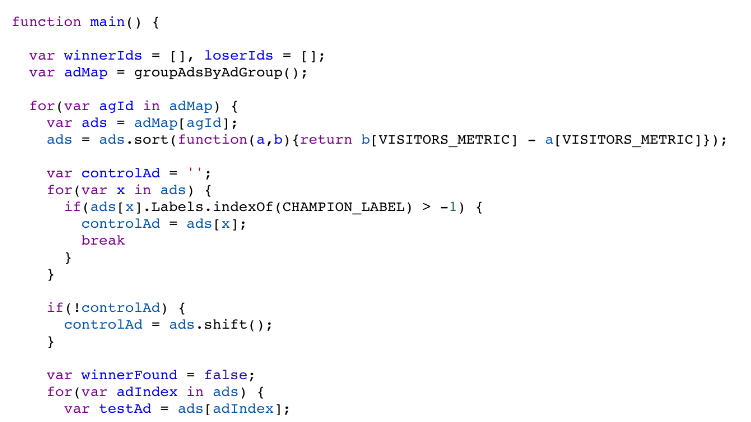
The variables
Variables are containers that store customizable data values. To work, a variable must correspond to specific objects and entities in your Google Ads account.
A variable is expressed by Var followed by something in the script code.
Example: Var keywords = AdsApp.keywords()
Items
There are 4 types of objects in Google Ads: AdsApp, SpreadsheetApp, AdsmanagerApp and UrlFetchApp.
AdsApp is however the best known and most used in Google Ads.
The entities
There are several entities in the AdsApp object including the following: Accounts, campaigns, ad groups, ad parameters, ad schedule, budgets etc.
Selectors
Selectors are filters. Your script will use it to extract data from your Google Ads account. Most selectors fall into one of the following categories: withCondition( ), withIds( ), forDateRange( ), orderBy( ), and withLimit( ).
To refine your data, you can use multiple selectors at once.
The methods
These are the commands in your code. Methods allow you to automate certain tasks. They are many. But the most common are recognized in the code by Get, Set, Add.
Iterators
Iterators create loops and allow your script to fire and continuously return valid data.
Why use Google Ads Scripts
We use Google Ads scripts for one main reason: to save time.
Optimizing Google Ads accounts is a tedious task especially for large accounts. Automating these processes with custom or preconfigured scripts not only saves you valuable time, but also allows you to detect problems or errors and opportunities that escape the naked eye.
With Google Ads scripts, you can for example :
- automate the adjustment of your real bids;
- have visual representations of users’ search behavior (heat maps);
- monitor the quality level of your keywords;
- pause ads with low CTR;
- benefit from precise reports on broken links;
- analyze your advertising expenditure.
How to configure Google Ads Scripts
Google Ads scripts can be intimidating to a new user. Remember that their configuration requires you to have at least basic notions of JavaScript. If this is your case, know that you can either create new scripts or use one of the templates available in your account and meeting your requirements. These templates are also editable.
To write a Google Ads Script, you need to follow these steps :
- log in to your Google Ads account;
- click on TOOLS AND SETTINGS from the main menu of your account;
- click on Scripts from the Bulk Actions section ;
- click on the icon;
- Click New Script to write a completely new script or Start from a new template.
- Give your script a name or rename it ;
- Click on Allow button which is displayed at the top right end of the page.
The newly configured script will show up in the scripts dashboard in enabled mode.
Examples of usable scripts are numerous on the Web. The ones you are thinking of are probably already created and used by Google partners. Seek and you will find. And if that happens, know that you can import them into your Google Ads account in order to use them..
NEWSLETTER
Subscribe to regularly receive ideas, advice and articles on Google Ads
Unsubscribe anytime
Other posts you might be interested in
Comment choisir la meilleure agence de marketing digital pour votre entreprise
17 Key Steps to choosing the perfect digital Marketing Agency for your Business
Les 7 étapes essentielles pour lancer un e-commerce réussi
The Compelling reasons to recruit a Google Partner Agency
Les impérieuses raisons de recruter une agence Google Partner
Why should you use Google Ads Scripts
Pourquoi devriez-vous utiliser les Scripts Google Ads
Lo que necesita saber sobre Google Partners
What you need to know about Google Partners
2025 © Actusea/All rights reserved